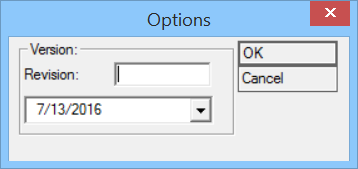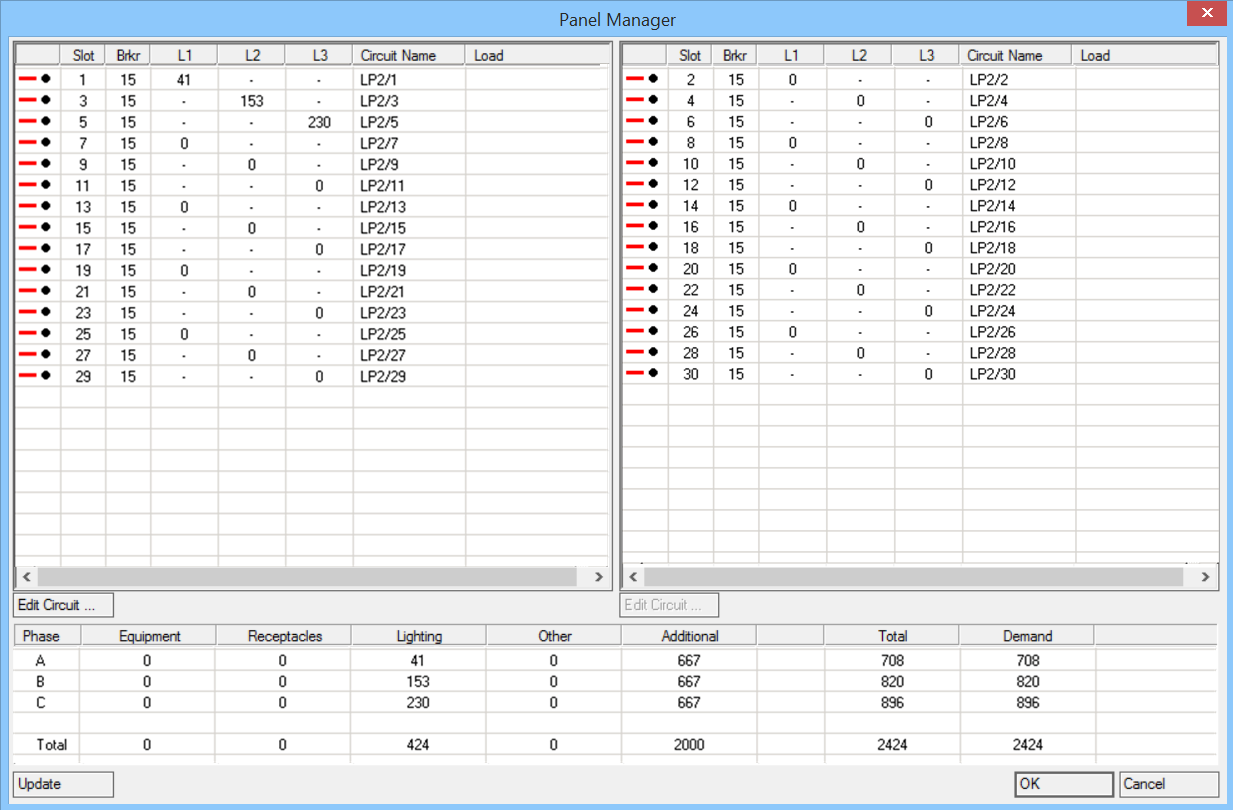Panel Schedule
- Select utility. The Select Panel dialog appears.
- Click OK to opens the Options dialog where the version details are set.
- Click OK to proceed with the selecting panel schedule file. The Select BSF File dialog lists available PSF files for panel schedules, e.g. Panel_Schedule_12_Pole, Panel_Schedule_18_Pole, etc. Select, say NEW_PANEL_SCHEDULE.PSF, which contains a predefined report form.
- Click Open to create the Report in Excel. Report is created in EXCEL. The Panel settings are listed in the row on top, below that you find the phase loads for each individual circuit. The section in the lower left sums up the total phase loads and a breakdown in percentage .
Creating Panelboard Schedules
- Access
 Cable Manager.
Cable Manager. The Cable Manager dialog opens. Next, wire Circuits.
- Click Panel Schedule. The Panel Manager dialog opens. The Panel Manager is split into two sections, listing the odd Circuits on the left and the even Circuits on the right. Every Circuit's individual phase load is displayed in the rows A,B and C, listed separately for Equipment, Receptacles, Lighting, Other, Additional and Total. Demand shows the Demand Factor set for the Panel.
- Set desired values and click OK to save the panel schedule through Cable Manager.